WordPress Lightsail Instance Introduction
Creating a WordPress Lightsail instance is a gateway to having a WordPress site hosted on Amazon AWS. With Amazon Lightsail, even beginners can quickly launch a WordPress Lightsail instance without much technical know-how. In this comprehensive guide, we’ll explore the steps to set up a WordPress Lightsail instance, making it accessible for both novices and experts.
Step 1: Sign In to the AWS Management Console for WordPress Lightsail Instance Setup
Access your AWS account or create a new one to begin the process of setting up your WordPress Lightsail instance.
Step 2: Navigate to Amazon Lightsail for WordPress Lightsail Instance Creation
- Enter “Lightsail” in the AWS Management Console search bar.
- Click “Create instance” to start your WordPress Lightsail instance.
Step 3: Select WordPress for Your Lightsail Instance
- Choose the “Linux/Unix” platform.
- Pick “WordPress” under the “Apps + OS” tab for your WordPress Lightsail instance.
Step 4: Select Your Amazon Lightsail Instance Plan
- Decide on the Lightsail plan that best matches your WordPress site’s requirements and your budget.
- Various plans offer different performance levels, so consider your needs carefully.
Step 5: Name Your WordPress Lightsail Instance
- Provide a descriptive name for your WordPress Lightsail instance, reflecting your project’s theme or purpose.
Step 6: Launch Your WordPress Lightsail Instance
- Click the “Create instance” button, and your WordPress site will begin initializing on Amazon Lightsail.
Step 7: Connect to Your New WordPress Site
- After launching, click on the instance’s name and find your public IP address.
- Use this address to access your WordPress site hosted on AWS, or use Lightsail’s SSH client to access the terminal.
Step 8: Customize Your WordPress Lightsail Instance on AWS
- Visit your site using the public IP address.
- Follow the WordPress setup prompts to customize your site with themes, plugins, and more, making your WordPress Lightsail instance uniquely yours.
Troubleshooting Common Issues:
If you encounter any issues when creating your WordPress Lightsail instance, here are some common solutions:
- Instance Not Launching: Ensure your selected region supports Lightsail and that you have the appropriate permissions.
- Connection Errors: Verify your IP address and ensure your firewall settings allow the required connections.
Tips for Optimization:
Optimizing your WordPress Lightsail instance can enhance its performance and security. Here are some suggestions:
- Use CDN: Implement a Content Delivery Network (CDN) to reduce load times.
- Regular Updates: Keep your WordPress Lightsail instance updated to the latest versions for both security and functionality.
- Backup Regularly: Regular backups of your WordPress Lightsail instance ensure that your data remains safe.
Conclusion:
Creating a WordPress Lightsail instance has never been more straightforward, and the process is easily accessible even for those new to AWS. By following this guide, you can have a WordPress Lightsail instance set up and customized to your liking in no time.
Whether for personal use, business needs, or a unique project, this comprehensive guide offers an in-depth understanding of how to create a WordPress Lightsail instance using AWS. Stay connected with our blog for more insights into WordPress and AWS, and feel free to comment with any questions or feedback!
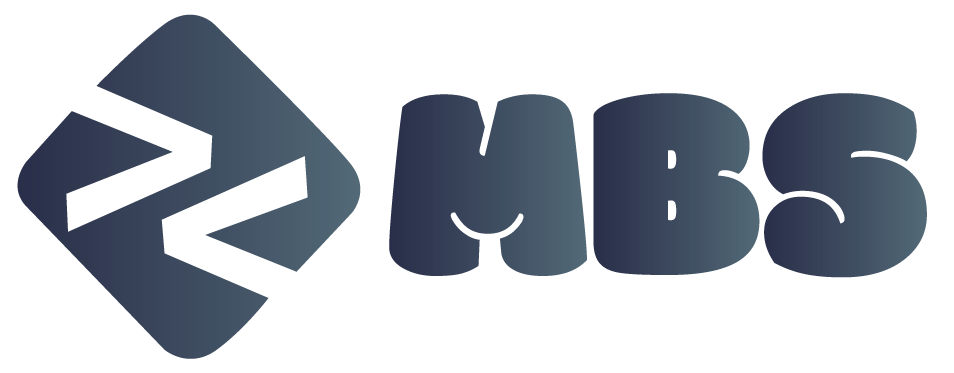
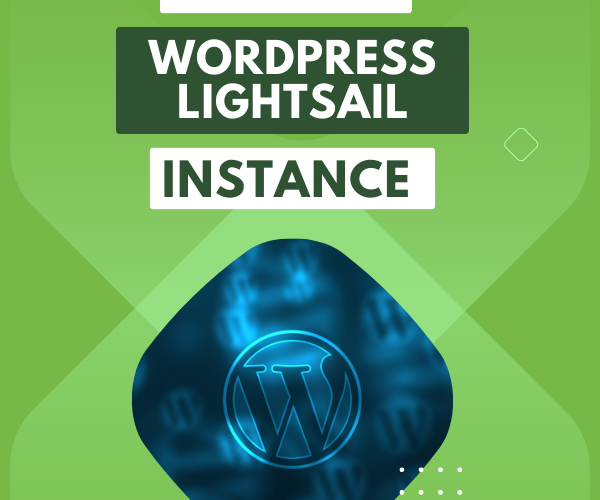
Comments