Load-Balanced WordPress Website with Amazon Lightsail
In the fast-paced digital world, a high-performing website is essential for success. Whether you’re a business owner, developer, or blogger, a load-balanced WordPress website can significantly enhance your site’s performance. In this comprehensive guide, we’ll explore how to create a aws lightsail for beginners setup load-balanced WordPress website using Amazon Lightsail and setup load balanced wordpress site, an accessible and cost-effective AWS service.
Why Load Balancing?
Load balancing is a vital technique that distributes network traffic across multiple servers, preventing any single server from becoming overwhelmed. This strategy not only boosts your website’s performance but also adds fault tolerance, enhancing reliability and resilience.
Amazon Lightsail: A Quick Overview
Amazon Lightsail is a cloud computing service from AWS, offering virtual servers, storage, databases, and networking. With its user-friendly interface and affordable monthly plans, it’s an ideal choice for small businesses, developers, or anyone new to cloud computing.
Step-by-Step Guide to Creating a Load-Balanced WordPress Website in Amazon Lightsail
1. Create a WordPress Instance in Lightsail
- Follow the steps in the Launch and configure a WordPress instance with Amazon Lightsail tutorial.
2. Create a MySQL Managed Database in Lightsail
- Sign into the Lightsail console and create a MySQL database.
- Choose the latest version of MySQL, select a plan, and enter a name for your database.
- Make note of the database DNS name, username, and password for later use.
3. Create an Amazon S3 Bucket for Your WordPress Instance
- Sign in to the Amazon S3 console and create a bucket.
- Choose the AWS Region for your S3 bucket, ensuring it’s in the same region as your WordPress instance.
4. Create an IAM Policy and User for Your WordPress Instance
- Sign in to the IAM console and create a policy for the Amazon S3 bucket.
- Create an IAM user with the policy to access the S3 bucket.
5. Connect to Your WordPress Instance via SSH
- Configure the managed database and IAM user credentials.
- Export the data from the MySQL database on your WordPress instance and import it to your new MySQL managed database in Lightsail.
6. Install the WP Offload Media Plugin
- Sign in to your WordPress dashboard and install the WP Offload Media Lite plugin.
- Configure the plugin to connect to your Amazon S3 bucket.
7. Duplicate Your WordPress Instance
- Create a snapshot of your WordPress instance and use it to create duplicates.
- Repeat this step to create as many instances as needed for load balancing.
8. Create a Load Balancer in Lightsail and Attach Your WordPress Instances
- Create a load balancer in Lightsail and attach your WordPress instances.
- Copy the load balancer’s DNS name and add it as an address (A) record to your registered domain’s DNS.
SEO Benefits of Load Balancing
Load balancing offers significant SEO advantages:
- Improved Site Speed: Faster loading times enhance user experience, a key factor in search engine rankings.
- Increased Uptime: Load balancing minimizes server overload risks, ensuring constant site accessibility.
- Scalability: Easily scale your site to handle increased traffic without compromising performance.
Frequently Asked Questions (FAQ) about Load-Balanced WordPress Website with Amazon Lightsail
Q: Is Amazon Lightsail good for WordPress?
A: Absolutely! Amazon Lightsail is designed to provide a simple and cost-effective solution for hosting WordPress sites. With its user-friendly interface and affordable plans, it’s an ideal choice for creating a load-balanced WordPress website, enhancing performance and reliability.
Q: Does Lightsail have a load balancer?
A: Yes, Amazon Lightsail offers a load balancing feature that can distribute incoming traffic across multiple WordPress instances. This functionality boosts your website’s performance and adds fault tolerance. Learn how to create a load balancer in Lightsail and attach your WordPress instances.
Q: How do I launch a WordPress site on Lightsail?
A: Launching a WordPress site on Lightsail is a streamlined process. Follow the steps in the Launch and configure a WordPress instance with Amazon Lightsail tutorial to get started. From creating a WordPress instance to configuring a MySQL managed database, this guide covers everything you need.
Q: How do I load balance in WordPress?
A: Implementing load balancing in WordPress with Amazon Lightsail enhances your site’s performance and resilience. Follow the step-by-step guide in the article above, including creating a load balancer in Lightsail and attaching your WordPress instances. For more detailed instructions, refer to the official AWS tutorial.
Conclusion
Creating a load-balanced WordPress website with Amazon Lightsail is a strategic move to boost your site’s performance and SEO. By following this detailed guide, you can build a scalable and reliable website that meets user demands and improves search engine rankings. If you’re looking to elevate your WordPress site, implementing a load-balanced setup with Amazon Lightsail is a wise investment. For more specific guidance, refer to the official AWS tutorial.
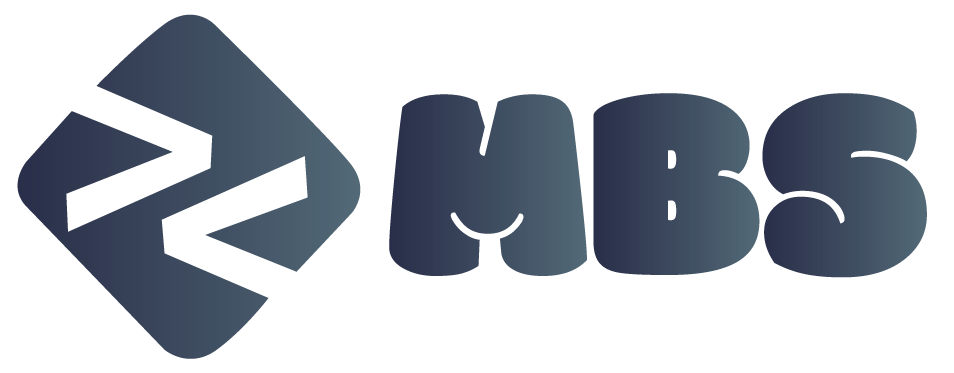
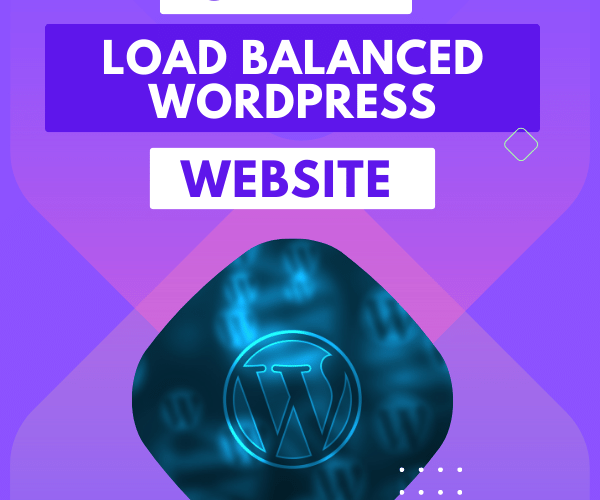
Comments